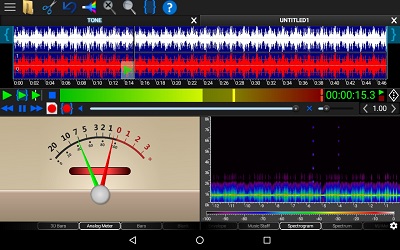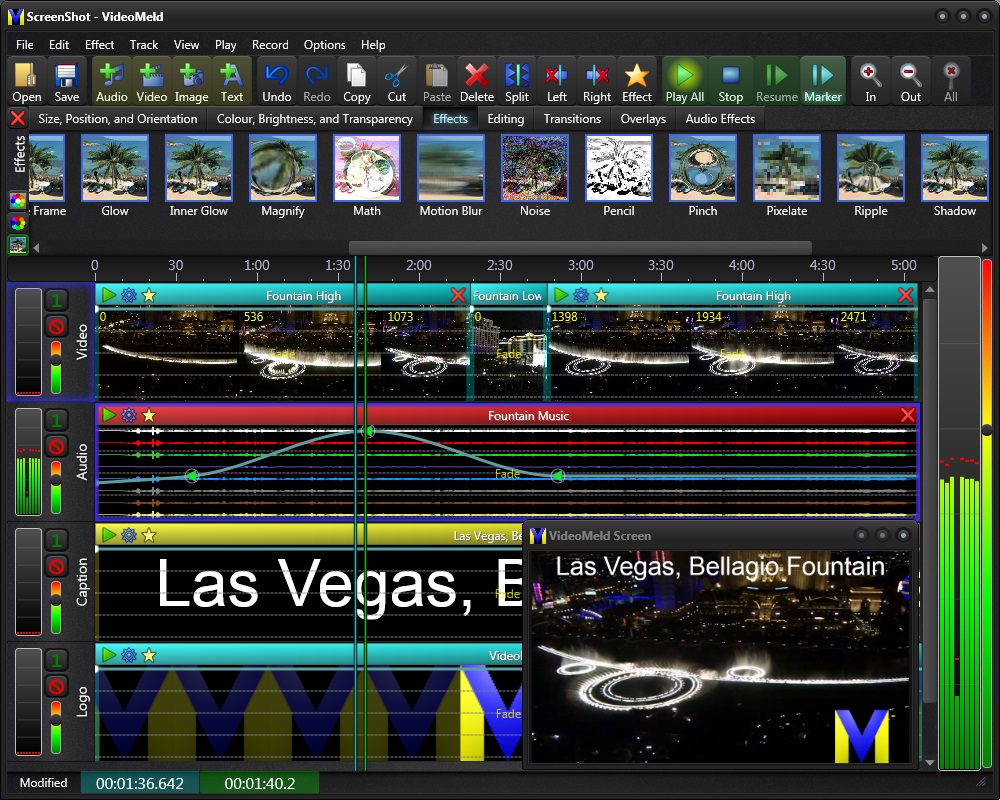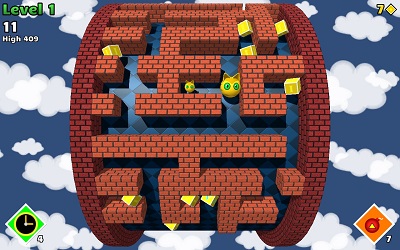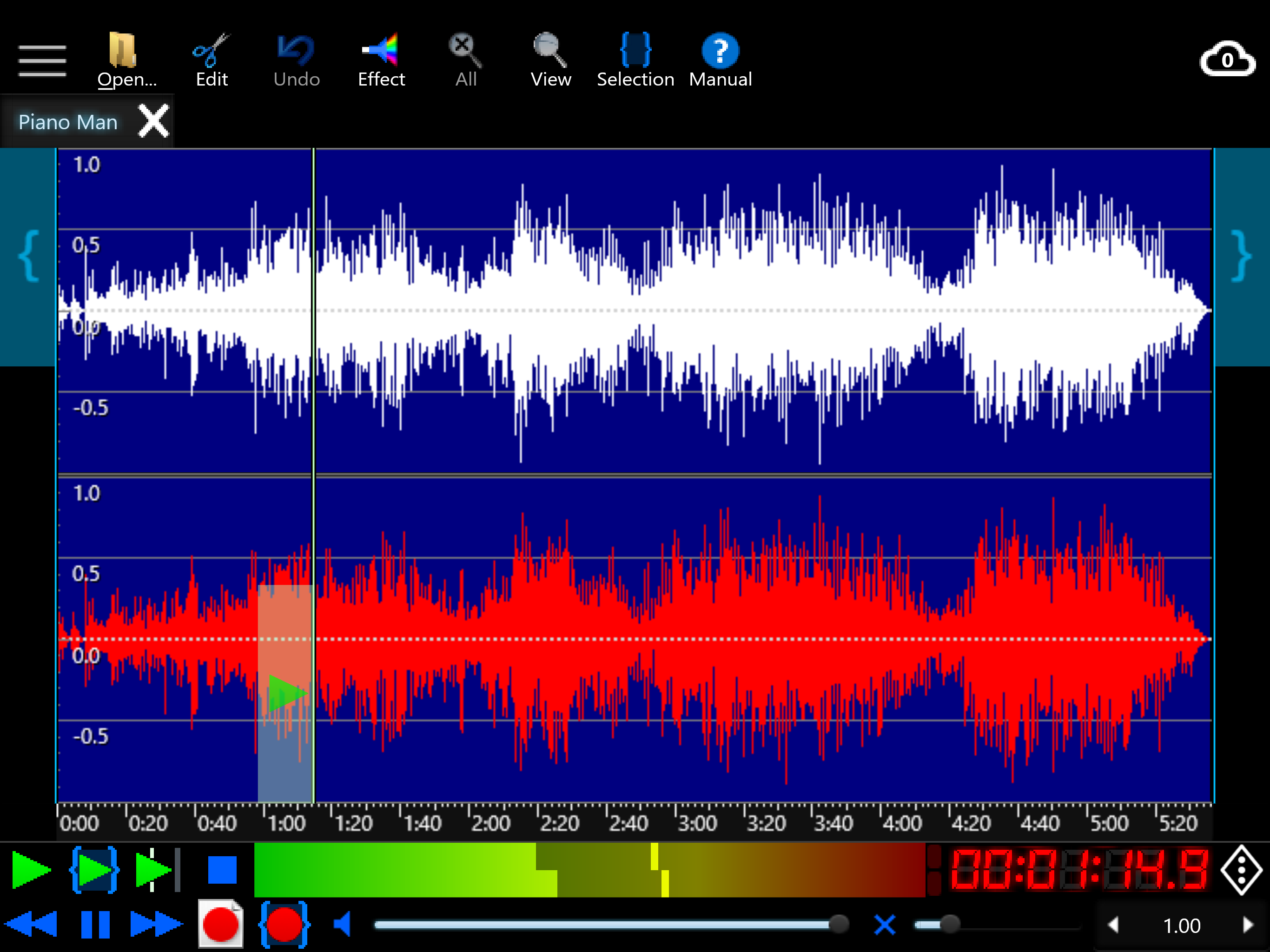GoldWave is a professional, full featured,
digital audio editor. Use it to play,
record,
import,
edit,
restore,
process, analyze,
and convert audio on your computer.
Updates and announcement are posted on the GoldWave website, Twitter, and Facebook.



Getting Started
Evaluation Usage Limit
The app allows you a limited number of free saves. Each time you save a file, the number
of saves decreases. When the number of saves is zero, you will need to purchase more
saves through the app store.
GoldWave includes a complete set of audio processing features.
-
An intuitive and customizable user interface makes
editing easy.
-
A Control window
contains controls for playback, rewind & fast
forward, recording, volume, balance, and speed.
Real-time visuals display the sound during playback and
recording.
-
A multiple document interface (MDI) allows several files to be
opened at one time, simplifying file-to-file editing.
-
Huge files are edited efficiently using an advanced
virtual editing system, with configurable
hard disk or memory based
storage.
-
Sounds are displayed graphically as a waveform and the level of
detail can be changed by zooming in or out.
-
Many audio effects, such as
Dynamics,
Echo,
Flanger,
Mechanize,
Reverse,
Pan, and
Pitch
enhance, distort, or alter sounds in various ways.
-
Sophisticated filters such as the
Noise Reduction,
Spectrum Filter,
and
Pop/Click
help restore and remaster audio.
-
Batch Processing
converts a group of
sound files to a different format and type
and applies any number of effects.
-
An Expression Evaluator
generates everything from
simple tones to complex filters. Expressions for telephone dial
tones, waves, and effects are included.
-
A File Merger tool
joins together many files into one.
Familiarity with using apps, such as tapping, scrolling, etc., is recommended before reading this manual.
For those who are unfamiliar with digital audio,
Appendix A briefly
introduces some of the fundamentals of computer audio.
Appendix D gives a tutorial for
recording audio from a turntable, removing noise, and splitting
the file into tracks for CD-R burning.
Appendix E contains
troubleshooting information and answers to common questions.
Section II: Installation, covers system requirements and installation.
Section III: Using GoldWave explains the interface and menu structure in
detail. Topics are covered in the order that they appear in GoldWave's
menu. Section IV: General Information, provides support, copyright, and
warranty information.
Bold or link coloured text and a vertical bar are used to denote menu items.
Tap the ☰ button in the upper left corner to display the menu.
File | New, for example, means to select the New item from the File
menu. This notation is used to refer to other sections within this manual as
well. In the above example, you can find information by looking for New
under the File Menu Commands section.
Options, settings, features, commands, and paramaters are given in a
fixed width font or in quotes.
A green arrow box provides one or more ways of accessing the feature in the program.
A information box emphasizes helpful information and techniques.
An exclamation mark box emphasizes warnings and other important information.