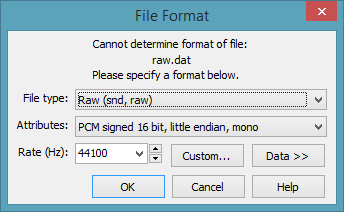This section explains file formats and gives general information
about how files are handled by GoldWave. Several
features for storing and handling files can be configured using
Options | Storage and
Options | File Formats.
The table indicates supported features within the file type:
cue points (Cues), file information such artist, title, and other metadata
(Info), Surround Sound (SrndS), and file sizes larger than 4GB.
| Extension |
Comments |
Cues |
Info |
SrndS |
>4GB |
.aiff
.aifc
.afc |
Apple / Macintosh sound files. Compressed files are not
supported. Cue points are supported.
File text information is supported in ANSI only.
NAME, COPY, ANNO, AUTH,
genr, ©url, ©trk, ©day,
and ©art
are preserved. |
 |

ANSI |
 |
 |
| .ac3 |
AC3 compressed files. GoldWave does not support these files directly, but it
may open them automatically using system decoders. If not, installing the AC3Filter
for DirectShow (search Google) may work.
|
 |
 |
 |
 |
| .ape |
Monkey's Audio compressed files.
Requires the
APEFile plug-in.
|
 |

ANSI
ID3v1 |
 |
 |
.asf
.avi |
Microsoft audio and/or video files. GoldWave can extract
the audio portions of these files, but cannot save or create them. See .wma and .wmv below.
|
 |

.asf
only |
 |
 |
| .au |
Sun or NeXT files, commonly used on web pages and in Java. Supports
8 & 16 bit linear, mu-law and A-law encoded files. No support for
file text information. |
 |
 |
 |
 |
| .flac |
FLAC sound files. This is a lossless compressed format.
GoldWave supports 8, 16, and 24 bit attributes with low (fast), medium, and high
(slow) modes of compression. |
 |

UTF8 |
 |
 |
| .iff |
Amiga 8SVX files. NAME, COPY, ANNO,
AUTH, and CHAN are all preserved. Limited support for file
text information. |
 |

some |
 |
 |
| .mat |
Matlab files. The data must be normalized (i.e. -1.0 to 1.0) for double
precision data. If the "wavedata" variable is two dimensional, the data is
assumed to be stereo. GoldWave saves audio data in the "wavedata"
variable and the rate in the "samplingrate" variable. A 11025Hz
sampling rate is assumed if none is present. No support for
file text information. |
 |
 |
 |
 |
| .mov |
QuickTime movie files.
GoldWave may use system decoders or QuickTime decoders to extract
the audio portion from the file (if present). See the .mp4 and .m4a types for
more information. Files cannot be saved in this format. |
 |
 |
 |
 |
| .mp3 |
MPEG1 Layer 3 compressed sound files. To read these files, you must have an
MPEG decoder installed (usually included with Windows). To save a file in
this format, you must have the LAME encoder installed. See
the GoldWave website
for details.
File text information is supported in ID3v2 tags using unicode (UTF-16).
The ID3v1 tag is read, but not written. |
 |
 |
 |
 |
| .m4p |
Copy protected/encrypted iTune/MPEG4 sound files. These files cannot be opened in
GoldWave. Upgrade them to iTunes Plus to remove the copy protection/encryption. Upgraded files
become .m4a files, which can be opened in GoldWave.
|
 |
 |
 |
 |
.mp4
.m4a
.aac |
Unencrypted iTune/MPEG4/AAC sound files.
GoldWave opens these files through the Media Foundation system decoders and allows
saving if the AAC encoder is installed. File information is preserved.
|
 |

ANSI |
 |
 |
| .opus |
Opus compressed sound files. Gives better
quality compression than MP3 and covers a wide range of audio
applications. Files are always encoded
at 48,000 Hz. Refer to the
Opus website for
more information. File text information is supported. Opus uses a
non-standard channel layout for 4 or 5 channels. See the
vorbis
channel order
(used for Opus) for details.
|
 |

UTF8 |

5.1, 7.1 |
 |
| .ogg |
Ogg Vorbis compressed sound files. Gives better
quality compression than MP3. Refer to the
Vorbis website for
more information. File text information is supported.
See the vorbis
channel order
for details.
|
 |

UTF8 |

5.1, 7.1 |
 |
| .raw |
Headerless files containing binary data
in 8 bit, 12 bit, 16 bit, 24 bit,
32 bit, single or double precision IEEE, mu-law,
or A-law format. |
 |
 |
 |
 |
| .sds |
MIDI instrument sample dump standard format.
Loop points are not supported. No support for
file text information. |
 |
 |
 |
 |
| .smp |
Sample Vision 16 bit PCM sound files. Markers/Loops are not
supported. No support for file text information. |
 |
 |
 |
 |
| .snd |
Raw or NeXT sound files. NeXT files are automatically detected. Opening Raw files
displays the File Format window for attributes. No support for
file text information. |
 |
 |
 |
 |
| .txt |
An ASCII text file containing a series of Y values
(amplitudes) in human readable form.
Values range from -1.0 to +1.0 (but may be +/-10.0) for floating point data and
-32768 to +32767 for integer data. No support for
file text information. |
 |
 |
 |
 |
| .voc |
Sound Blaster files. Supports: 8 bit mono/stereo, 16 bit mono/stereo,
mu-law encoded mono/stereo. ADPCM compressed files are not supported
since the compression algorithm must be licensed from Creative Labs.
No support for file text information. |
 |
 |
 |
 |
| .vox |
Dialogic ADPCM encoded raw files. The File Format window is
presented where you can specify the Telephony type and 4 bit VOX
ADPCM format. You can use the
Options | File Formats
command to assign a default format for .vox files.
No support for file text information. |
 |
 |
 |
 |
| .wav |
RIFF WAVE 8 to 32 bit PCM mono or stereo, A-law encoded, mu-law
encoded, and Microsoft ACM compressed files. MPEG compressed
audio is support only if the MPEG decoder is installed.
Only files with one data chunk are supported.
The chunks fact, LIST INFO,
LIST adtl, and cue are detected. All others are ignored.
Cue points are supported. File text information is supported in ANSI only. |

ANSI |

ANSI |
 |
 |
| .wma |
Windows Media Audio files. Supports several different bitrates
from low bandwidth to high quality lossless.
File text information and cue points are supported. |

name
only |
 |
 |
 |
| .wmv |
Windows Media Video files. The first audio track is extracted
from the video file.
File text information and cue points are read. Files cannot be saved
in this format. |
 |
 |
 |
 |
| .wv |
WavPack compressed files. GoldWave does not support these directly. Installing the DirectShow
Filter from the WavPack website may allow GoldWave to
open and convert them. |
 |
 |
 |
 |
| .xac |
Extended Audio Container. Currently used only by GoldWave. |

UTF8 |

UTF8 |
 |
 |
Use the
File Format window to manually specify the format and
attributes of the audio in a file that cannot be opened automatically.
Normally GoldWave detects and automatically opens all the
supported file
types. However, there are several cases where GoldWave may not be able
to open a file:
- The file does not contain any header information and there is no
file association (see
Options | File Formats).
- The file type is recognized, but the file structure is invalid or
corrupt.
- The file uses a new compression method or format that GoldWave
does not recognize.
- The file type is not supported by GoldWave or any
plug-ins.
If any of these conditions occur, GoldWave displays the File Format window
(shown below) so that you can specify the type and attributes manually. GoldWave
lists all the file format plug-ins that support reading raw audio data. If
you are working with PCM or uncompressed binary data (like CD audio), select
the Raw type.
If you are working with Telephony files, select the Dialogic type. Other
types may be listed depending on what plug-ins you have installed.
If this window appears when opening MP3 files or iTunes, then the decoders
or plug-ins required to open the files are not installed on the computer.
GoldWave cannot open the file properly unless those are installed.
| Setting |
Description |
| File |
Sets the file type or plug-in to use to open the file.
|
| Attributes |
Specifies the structure, range, and layout of the audio data supported
by the file type or plug-in. See
the Attributes section for details.
Common format attributes are listed below.
| Format |
Description and Attributes |
| PCM |
Audio is uncompressed 8, 12, 16, or 32 bit data. A Windows
system usually creates 8 bit, unsigned or 16 bit, signed, little endian data.
A Macintosh system usually creates 8 bit, signed and 16 bit, signed,
big endian data. The signed attribute tells GoldWave how the
bits should be interpreted. The endian attribute tells
GoldWave the byte ordering of the data. Big endian has the most
significant byte first. Little endian has the least significant byte
first. |
| Telephony |
Audio is in a compressed format used in telephone applications.
This includes mu-law, A-law, ISDN A-law (inverted A-law), and 4
bit ADPCM VOX Dialogic files. |
| Floating point |
Audio is binary IEEE floating point single precision (32 bit) or
double precision (64 bit) data. The byte ordering is usually
little endian. |
| Text |
Audio is a plain text (ASCII) file containing numbers. The float
attribute tells GoldWave that the numbers range from -1.0 to 1.0.
The integer attribute tells GoldWave that the numbers range from
-32768 to 32767. |
| Encoded |
Audio is compressed using an encoding algorithm.
Such files cannot be opened properly through the File Format window and require
a separate plug-in for decoding.
|
|
| Rate |
Sets the sampling rate for the audio data. This value does not affect how
the data is translated. If the wrong rate is selected, the sound will
either play too slow or too fast. Use
Playback Rate to change the rate later.
A CD audio recording has a sampling rate of 44100Hz. A Dialogic VOX
or telephony file usually has a rate of 6000Hz or 8000Hz.
|
| Data |
Displays data at the beginning of the file in hexadecimal and ASCII form.
This is useful only if you need to examine the raw contents of the file
to identify its format.
|
If you do not know the format, experiment with trial-and-error.
Appendix A
has more information about sound attributes. Start with
an 8 bit or 16 bit PCM attributes, then try the mu-law or A-law
formats. Generally, sounds will be noisy if the format or number of bits is
incorrect, in which case you will have to close and reopen the sound using
a different format. You can leave the sampling rate unchanged since it
affects only the playback speed and can be changed later using
Playback Rate.
If the file is saved later, use a different filename and type using
Save As so that GoldWave will be able
to open the file next time. Or to make GoldWave assume a format
for a particular file type extension, use the
Undetectable Types
tab in
Options | File Formats
to associate a format with the extension.
GoldWave supports external file format plug-ins for opening and
saving files. These plug-ins are created by other
developers by using the GoldWave Plug-in Development Kit to
handle file types that GoldWave does not support directly.
GoldWave checks for new plug-ins only during startup, so if
a new plug-in is installed, you must restart GoldWave for it to be detected.