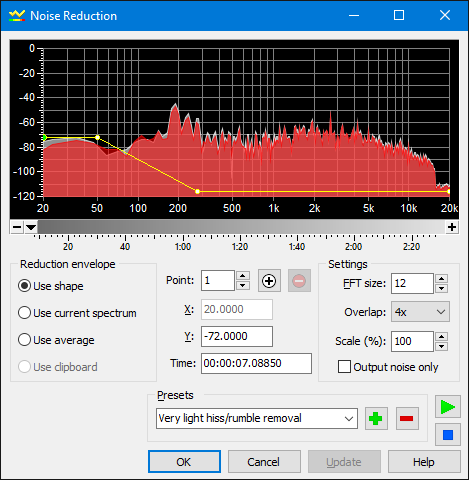
Noise Reduction uses frequency analysis techniques to remove unwanted noise, such as a background hiss, a power hum, or any continuous, consistent sound. It cannot be used to separate or remove complex or brief sounds, such as coughs, laughter and applause. It cannot remove instruments or vocals from music.
If the noise to be removed contains pops and clicks, use Pop/Click to eliminate those before using Noise Reduction. Any pops or clicks in the noise profile/envelope may cause a significant reduction in quality.
A frequency analysis window with Shape controls displays frequency in Hertz on the x axis and frequency magnitudein decibels on the y axis.
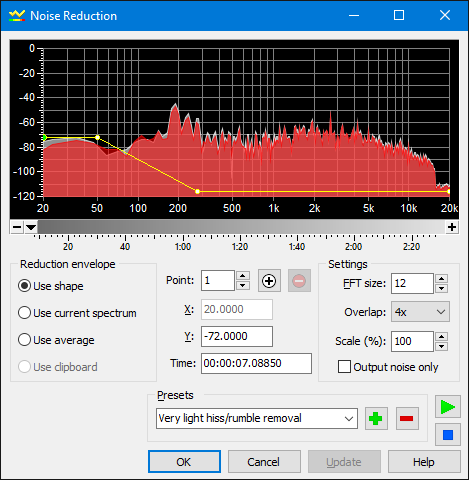
The frequency analysis provides graphical information about all frequencies within the sound at the given Time. For multichannel sounds, each channel is shown it's own colour. Moving the scroll bar located below the analysis window changes the time, showing the frequency analysis of a different part of the sound. The detail of the analysis depends on the FFT size setting, explained below.
Noise is removed using a reduction envelope. The shape of the envelope must closely match the shape of the noise to remove. The frequency analysis graph can help determine that shape. Change the analysis time so that it coincides with a time in the sound where only the noise is heard (use the Preview button to play the file to find such a place and time). Once you have isolated the noise in the analysis graph, you can then create the envelope.
The envelope can be created in four different ways, depending on the eeduction envelope setting. Use clipboard (see below) generally gives the best results, but requires copying the noise to the clipboard before using Noise Reduction. Also try the presets.
| Noise Reduction Settings | |||
|---|---|---|---|
| Group | Setting | Description | |
| Reduction envelope | Use shape | Creates an envelope based on the shape defined by the Shape Controls. Click the mouse in the analysis graph to draw the shape. A simple horizontal line at about 80dB removes a quiet hiss from a sound. In some cases, you'll need to trace the outline of the analysis graph or draw completely different shapes to reduce the noise. | |
| Use current spectrum | Creates an envelope based on the shape of the graph shown in the frequency analysis window. Use this to remove a complex buzz or hum. The analysis Time must be set to a place where the noise is heard by itself. | ||
| Use average | Creates an averaging envelope throughout noise reduction processing. The envelope is continuously updated, based on the average frequency analysis of the sound. Use this setting if the noise changes frequently throughout the sound. | ||
| Use clipboard | Creates an envelope based on an analysis of the waveform in the clipboard. This is the most flexible option and usually gives the best results. Before you can use this option, you must Copy a piece of noise into the clipboard. The piece must contain only the noise to be removed from the rest of the file. The noise can even be copied from a different file. After copying the noise, remember to change the selection to the part of the file you want to apply the noise reduction. | ||
| Shape controls |
Point, X, Y, Time |
See Shape Controls. | |
| Settings | FFT size | Sets the detail of the frequency analysis and the noise reduction envelope. Usually values of 11 or higher give the best results. See FFT Settings in Effects Overview for more information. | |
| Overlap | Sets the amount of audio to overlap from one calculation to the next. A value of 4x works well. See FFT Settings in Effects Overview for more information. | ||
| Scale (%) | Sets reduction envelope scale. A value of 100 uses the envelope as it is. A value of 200 doubles the envelope amplitude, which doubles the amount audio removed from the sound. A value of 50 halves the envelope amplitude, which halves the amount removed. Normally it should be set to 100. | ||
| Output noise only | Makes the effect perform the exact opposite of noise reduction so that only the noise remains in the output. This is useful when previewing the effect to hear what is actually being removed from the audio. Do not check this box when removing noise. | ||
See Also: Equalizer, Spectrum Filter, Presets