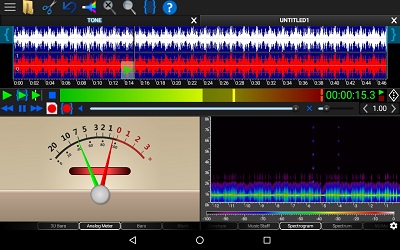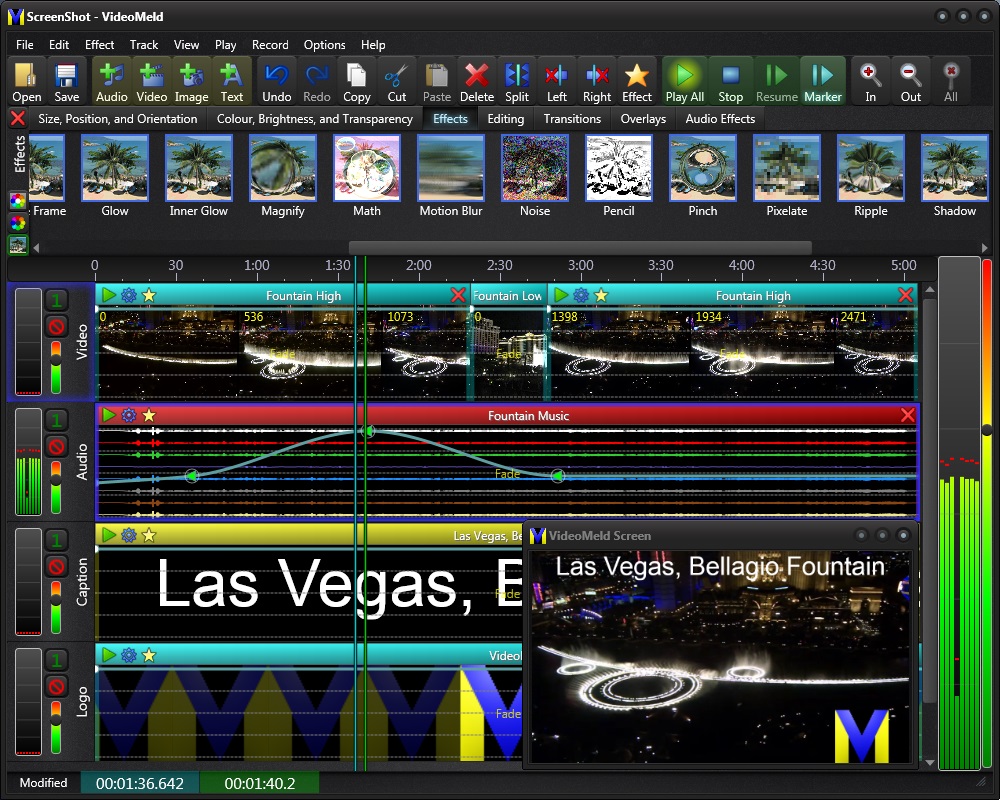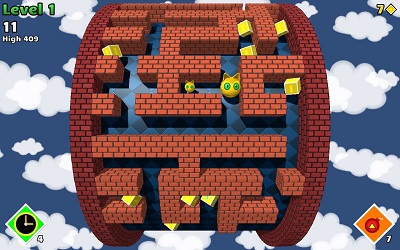GoldWave is a professional, full featured,
digital audio editor. Use it to play,
record,
import,
edit,
restore,
process, analyze,
and convert audio on your computer.
Updates and announcement are posted on the GoldWave website, Twitter, and Facebook.



Getting Started
Evaluation Usage Limit
If you are using an evalution version of GoldWave, the upper
right status bar displays a command count (unlicensed usage),
which gives you a rough idea of how much you've used the program. The
evaluation version is limited to 200 commands each session and 2500
commands total. When the session limit is reached, a reminder message
appears whenever you use a control in the
Control window. Exiting
and restarting GoldWave lets you use another 200 commands without
interruption. The program stops working when the total command
count is reached. Please
purchase a license
to remove evaluation limits.
You can give copies of the evaluation version of GoldWave to anyone
you think might find it useful. See
distribution information for details.
GoldWave includes a complete set of audio processing features.
-
An intuitive and customizable user interface makes
editing easy.
-
An independent
Control window provides direct access to
audio devices. It
contains controls for playback, rewind & fast
forward, recording, volume, balance, and speed.
Real-time visuals display the sound during playback and
recording.
-
A multiple document interface (MDI) allows several files to be
opened at one time, simplifying file-to-file editing.
-
Huge files are edited efficiently using an advanced
virtual editing system, with configurable
hard disk or memory based
storage.
-
Sounds are displayed graphically as a waveform and the level of
detail can be changed by zooming in or out.
The waveform can be
reshaped
directly with the mouse when zoomed in.
-
Many audio effects, such as
Dynamics,
Echo,
Flanger,
Mechanize,
Reverse,
Pan, and
Pitch
enhance, distort, or alter sounds in various ways.
-
Sophisticated filters such as the
Noise Reduction,
Spectrum Filter,
and
Pop/Click
help restore and remaster audio.
-
Batch Processing
converts a group of
sound files to a different format and type
and applies any number of effects.
-
The CD Reader
tool digitally copies audio from a CD
to a file on your system.
-
An Expression Evaluator
generates everything from
simple tones to complex filters. Expressions for telephone dial
tones, waves, and effects are included.
-
A File Merger tool
joins together many files into one.
-
A Speech Converter tool
coverts spoken audio to text and can read text using speech synthesis.
-
For maximum extensibility, several plug-in interfaces
are supported for file formats, visuals, and effects.
Familiarity with using Windows, such as windows, dialogs, toolbars, scroll bars, etc., is recommended before reading this manual.
For those who are unfamiliar with digital audio,
Appendix A briefly
introduces some of the fundamentals of computer audio.
Appendix D gives a tutorial for
recording audio from a turntable, removing noise, and splitting
the file into tracks for CD-R burning.
Appendix E contains
troubleshooting information and answers to common questions.
Section II: Installation, covers system requirements and installation.
Section III: Using GoldWave explains the interface and menu structure in
detail. Topics are covered in the order that they appear in GoldWave's
menu. Section IV: General Information, provides support, copyright, and
warranty information.
Bold or link coloured text and a vertical bar are used to denote menu items.
File | New, for example, means to select the New item from the File
menu. This notation is used to refer to other sections within this manual as
well. In the above example, you can find information by looking for New
under the File Menu Commands section.
If the first word is Start,
then select the item from the Windows Start menu instead.
Options, settings, features, commands, and paramaters are given in a
fixed width font or in quotes.
A green arrow box provides one or more ways of accessing the feature in the program.
A information box emphasizes helpful information and techniques.
An exclamation mark box emphasizes warnings and other important information.