Use Control Properties to configure playback, recording, volumes, visuals, and devices. Settings are described in the following sections. After installing GoldWave, you should take a moment select the playback and recording devices under the Device tab and familiarize yourself with the settings under the Play and Record tabs.
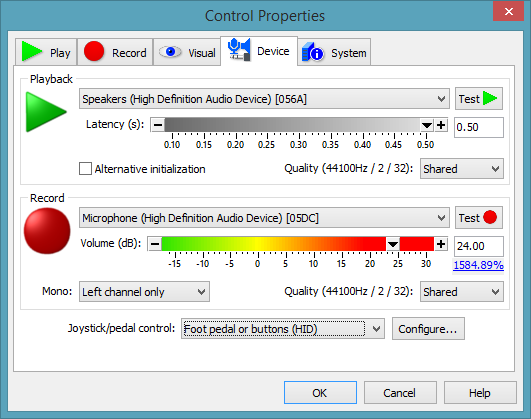
Use Play Properties to configure the three play buttons, set the speed for rewind and fast forward, and set the marker preview time. Play button settings are given in the table.
| Play Button Settings | ||
|---|---|---|
| Setting | Image | Button function |
| All |  |
Plays entire sound. |
| Selection |  |
Plays region between start and finish markers (the selected part of the file). |
| Unselected |  |
Plays regions outside the start and finish markers. This lets you quickly test how a cut or delete will sound without actually changing the sound. When possible, playback is confined to the region shown in the Sound window view so that the entire sound does not have to be played. |
| Continue |  |
Continues playback from the current playback position and stops at the finish marker. If the position is past the finish marker, playback begins at the start marker. |
| Continue to end |  |
Continues playback from the current playback position and stops at the end of the file. |
| View |  |
Plays all of the sound currently shown in the Sound window view. This is useful if you zoomed in on part of the sound. |
| View to end |  |
Starts playback at the left side of the sound currently shown in the Sound window view and continues playback to the end of the sound. |
| Finish |  |
Plays three seconds just before the finish marker, so you can determine if that marker is in the right place without listening to the entire selection. |
| Intro/loop/end |  |
This is a special playback feature that plays the sound in three sections. The beginning of the sound, outside the selection, is played first. Then the selection is played and looped. Finally the end of the sound, outside the selection, is played. Be sure to check the Loop box below to enable looping. This is useful for musical accompaniment, looped instrument samples, or testing loop points. |
| Loop point |  |
Starts playback just before the finish marker and loops back to the start marker and continues playing briefly. Use this setting to test the current selection markers for smooth loop points. |
| Loop |  |
If checked, it specifies the number of times playback should be repeated. A value of 1 loops playback once, so the selection is played twice. A zero value loops forever. The loop image appears over the image of a button that has looping selected. |
Fast/Rewind Speed
The playback speed of the Fast Forward and Rewind buttons is
controlled by these values. A value of 1.00 is normal speed.
Entering a value of 3.00 for Rewind speed, for example, means the
Rewind button will play the sound backwards three times faster than
normal. By entering small numbers (such as 0.1) the Rewind and
Fast Forward buttons will play very slowly. This is useful for
finding pops or clicks, since the visuals will move slowly
through the audio.
Marker preview (scrubbing)
Marker preview (scrubbing) plays a very short section of audio
whenever a selection marker is moved.
Preview duration
specifies the amount of time to play just after
the start marker or just before the finish marker. Setting the time to 0
disables previewing. Use the drop-down list to select when marker preview
is triggered. By default previewing is done only when the marker is moved
with the keyboard
arrow keys. Select the second item to enable previewing after mouse dragging
as well.